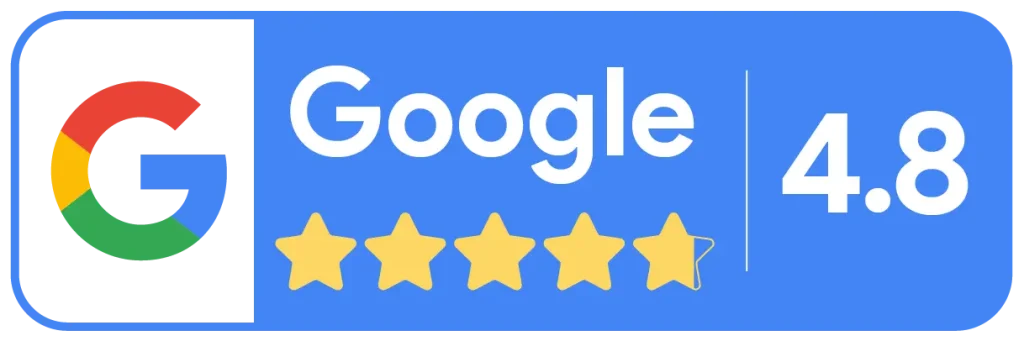A comprehensive charting system is a necessity for your dental office. While practice management systems offer the same range of charting mechanisms, ABELDent provides you with simplified systems for clinical charting such as templated clinical chart notes for quick and easy record-keeping with no compromises. ABELDent comes with clinical note presets that you can edit or change to fit your practice’s needs. These fast templated notes mean your team spends more time focusing on providing top-quality treatment without sacrificing detailed records. Other benefits much like templated clinical notes are what makes ABELDent such a useful tool for dental professionals. In this blog post, we are going to go in-depth about some of ABELDent CS and LS+’s charting features.
Charting Existing Conditions
Even new hires can easily adapt to working in your practice by utilizing ABELDent’s simplified workflows.
All your team needs to do is use the buttons on the left side of the clinical chart to mark existing conditions and treatments quickly and efficiently.
Quick Tip:
To add an existing condition to your patient’s chart, click the tooth with the condition, then press the button for the condition you want to apply. For example, below, the patient’s 18 is marked as ‘missing’.
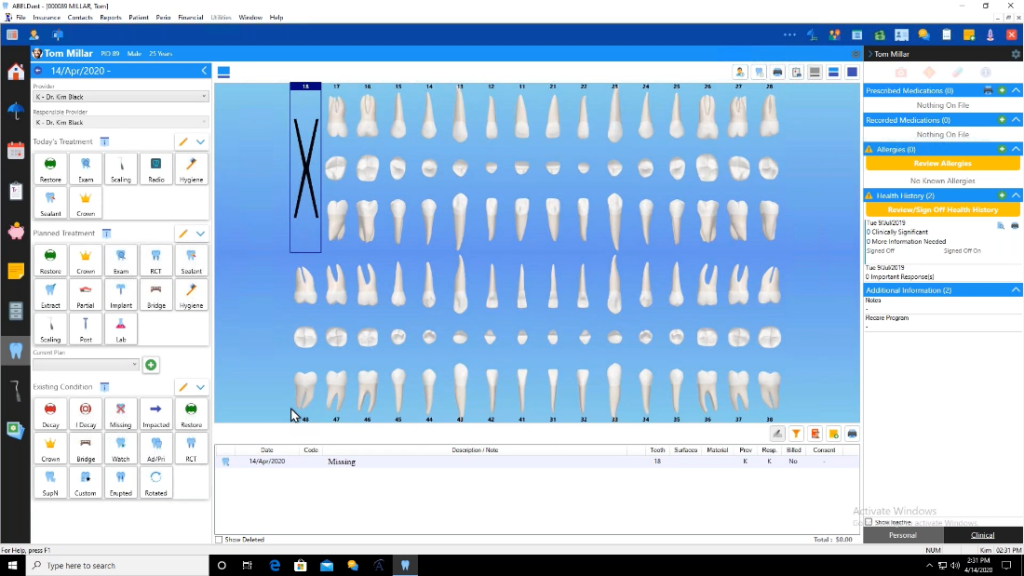
To mark an existing condition on more than one tooth, hold down the button for that condition until it turns blue. Then click on all of the teeth that you want to post that condition to. This simple shortcut can save to time and effort each day.
Watch the video below to see how simple and efficient charting conditions on multiple teeth is in ABELDent.
Charting New Treatment
When adding today’s treatment, or creating treatment plan(s) for a patient, ABELDent gives you the option to filter procedure codes so you can quickly select the most common treatments or codes. For example, when charting a restorative procedure, simply select the tooth surface(s) that need to be restored, and ABELDent will display the appropriate procedure code for you to choose from.
Another time-saver is the ability to record treatment provided to a patient by one or more providers. If two or more different providers see the same patient on a specific day, you can easily change the provider without closing out of the chart. This keeps provider production separate. Additionally, deleting codes is as simple as clicking the code you want deleted, then navigating to the trash-can button below the chart.
Intuitive charting is just one of the various benefits ABELDent CS and LS+ provides its users. To learn more about how ABELDent can make practice management easier, contact us today!