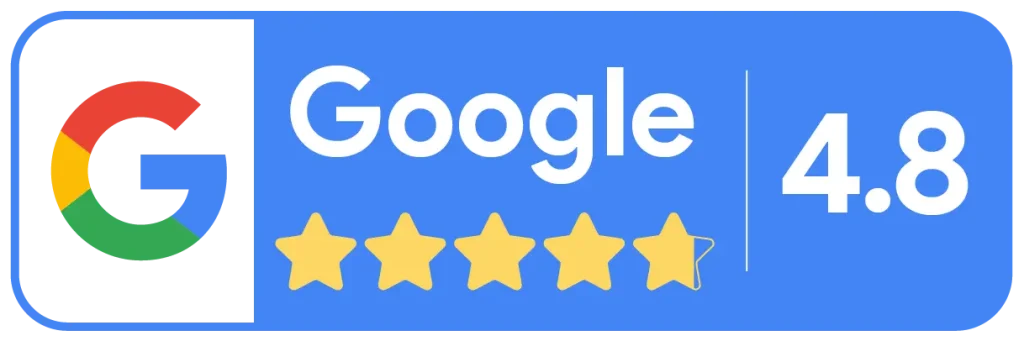Tasks like recording conditions, charting treatment, and planning treatment are easier than ever before. ABELDent’s extensive charting capabilities allow you to do more in less time. Watch our video to learn about ABELDent’s charting functionalities and see how simple charting and creating clinical notes can be.
Charting – Key Points
The accompanying video shows you how to chart existing conditions and today’s treatment, and how to chart planned treatment in treatment plans.
- Charting existing conditions allows you to apply a condition to multiple teeth at once by holding down the condition button for a few seconds until it turns blue. This can save you from repetitively clicking and help you chart existing conditions more quickly.
- You can set up preferred codes in your ABELDent system to provide easy access to the most used procedure codes. This is helpful for common procedure codes that your team members may use multiple times daily, such as hygiene procedures.
- Treatment planning has the same simplistic click-and-select process as existing conditions and today’s treatment, providing graphical visuals for selections and allowing you to plan treatment for multiple teeth in just a few clicks.
Clinical Notes
You can set up note templates in your ABELDent system and customize progress note templates to your practice’s individual needs. To create detailed notes quickly and effectively, navigate to the appropriate drop-down for your clinical note (e.g., restorative, hygiene, extraction, etc.) From there, you can double-click one or more note segments to add them to your note. If you need to modify a selected note segment or add information that is not in your note templates, you can type freeform directly in the note.
How to set up note templates in ABELDent
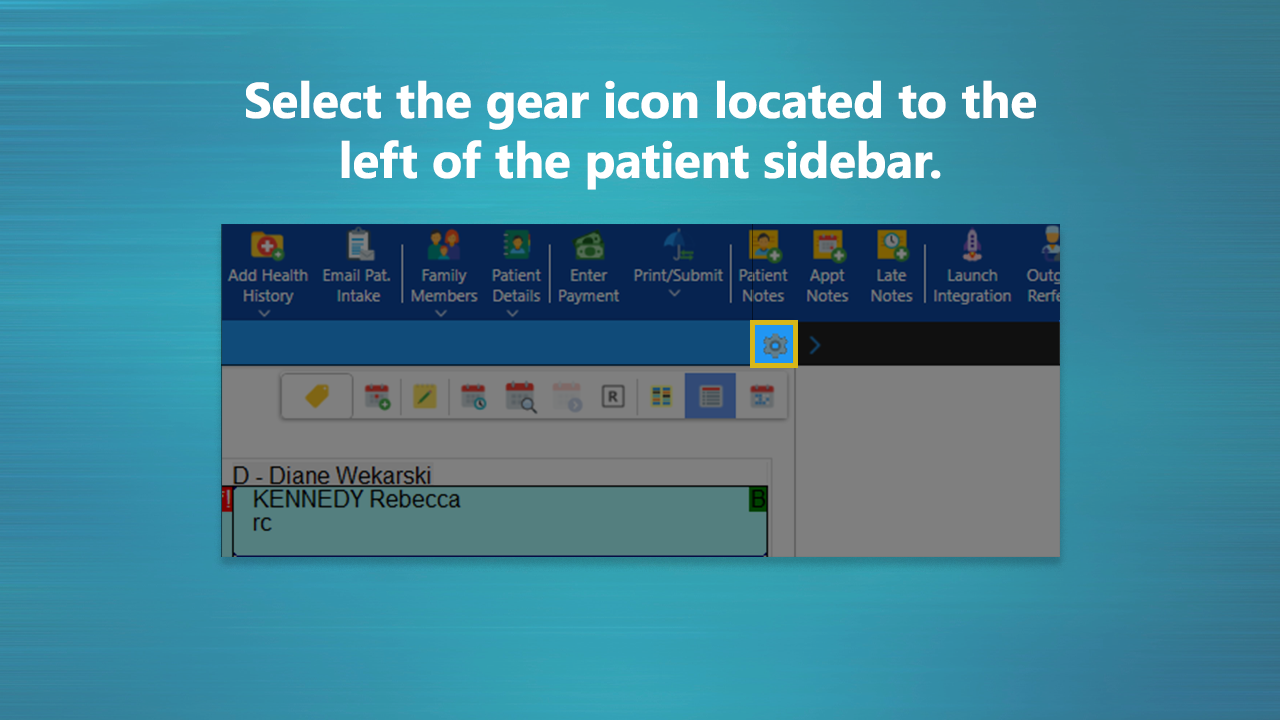
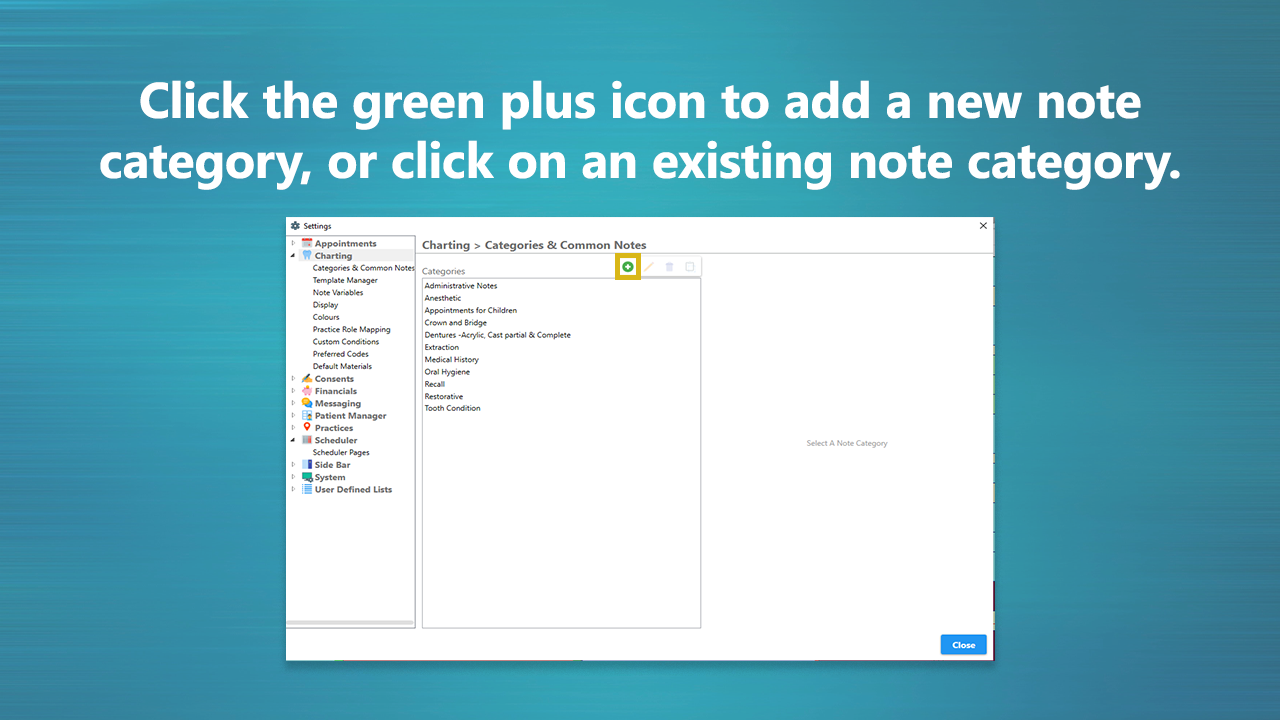
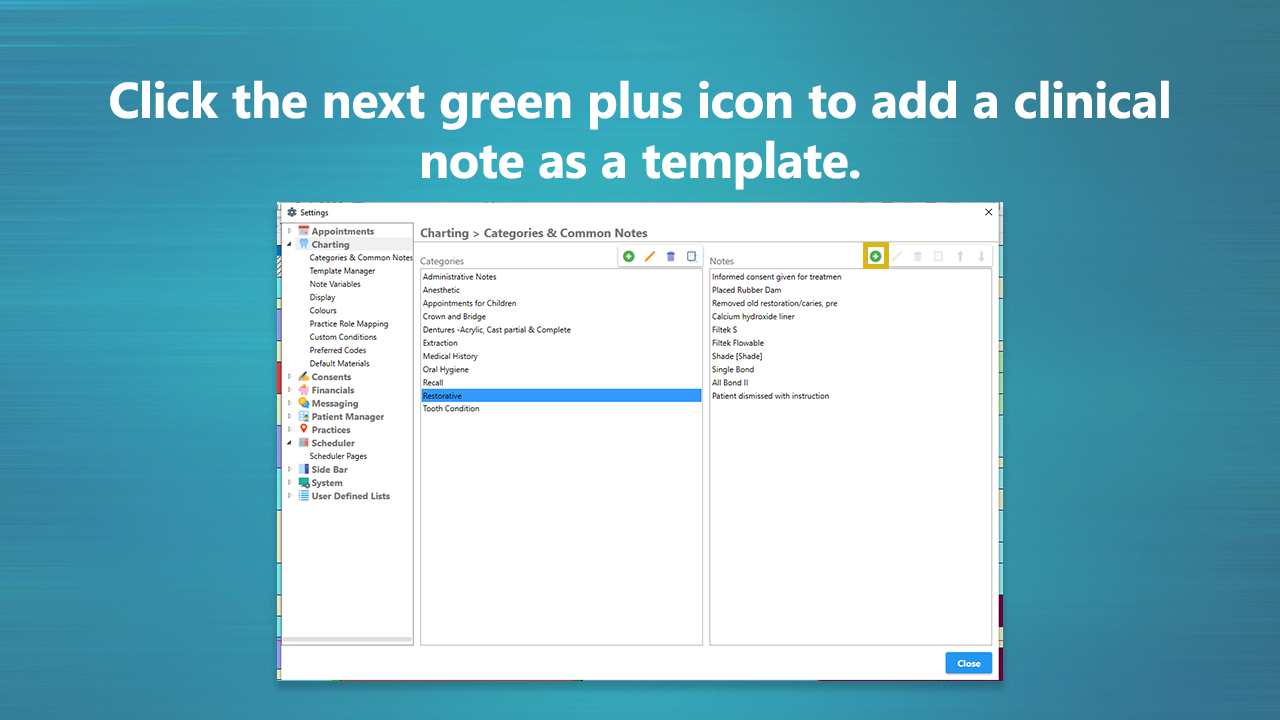
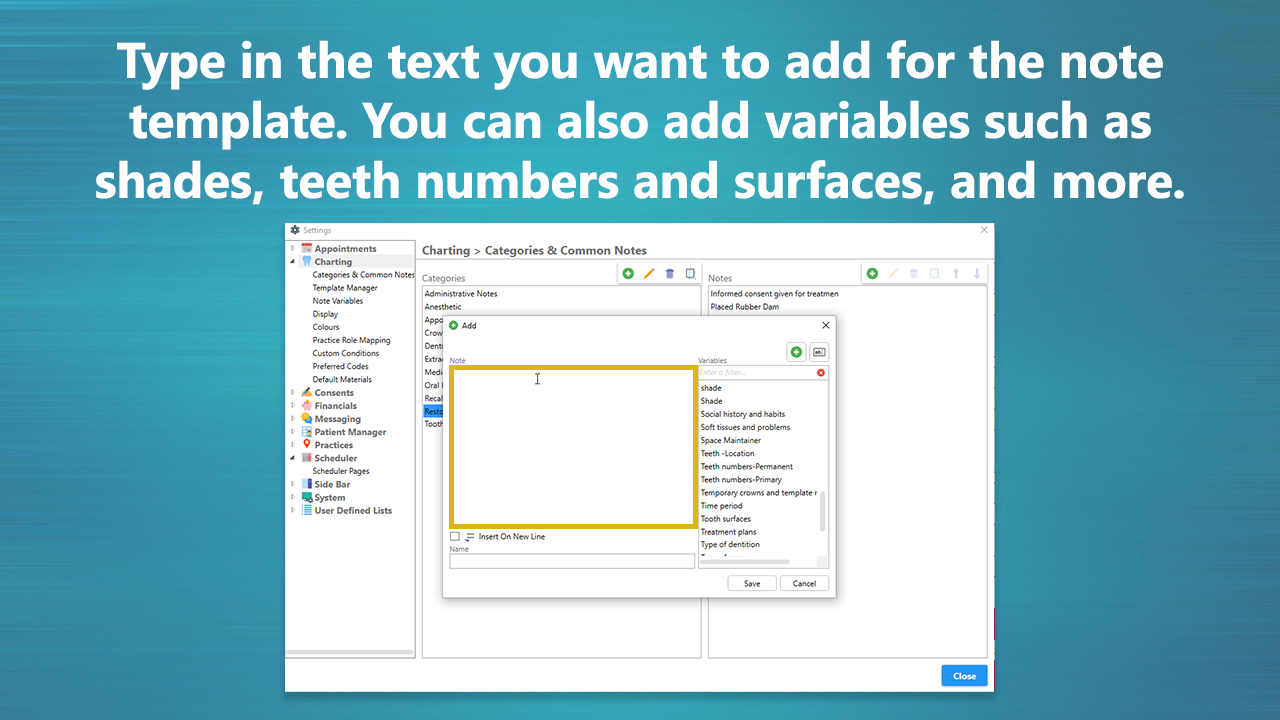
When you are finished inserting the note template text, click save. Your new note template will be stored under your selected or created category.
We hope you enjoyed our instructional video on ABELDent’s charting features and clinical notes functionalities. The program used in the video is ABELDent Local+, a local server version of our ABELDent Cloud software. If you are interested in switching to ABELDent or upgrading your existing ABELDent system to our Cloud or Local+ solution, we invite you to contact our team today.